Workflow
The following sections serve as a technical sheet for how to use Qualyphi for researchers or recruiters. In short:
- You create a batch
- Select the tests you want to send
- Input the emails of candidates
- Wait for candidates to complete the tests
- View the results on the batch page
Batch Manager
On creation of a Qualyphi account, you will be redirected to this page, on which you can create and manage your batches.
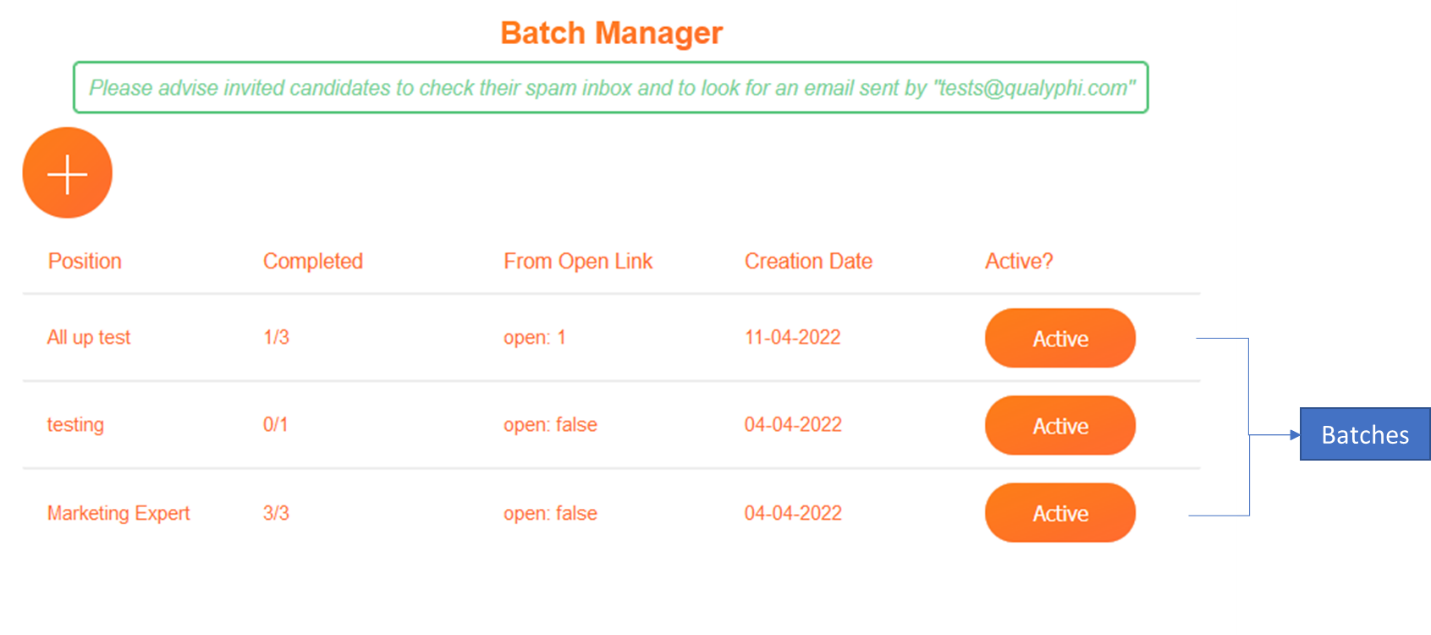
Batch is the term used to describe a single collection of tests, which you intend to send out to any potential candidates. Click on the ‘Active’ button to immediately activate or deactivate the batch. Deactivating will switch off all links to the tests within the batch, do so if you are satisfied with the results.
Creating a new batch
Select the + icon on the batch manager to begin.
- Position or intent
- Test selection
- Invitations
- Generate an open link
Position
‘Position or Intent’ functionally speaking is the title of the batch, the reason for including the word intent is because Qualyphi can be used not just for candidate assessments for jobs but also for research experiments by sociologists or psychologists OR internal assessment of staff in an organization
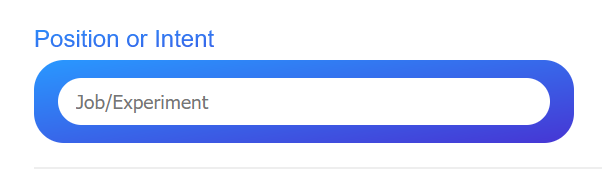
Test Selection
Select all the tests you would like to send out by clicking on the + icon on the one you want . The drop down on a test card is the level, which work by increasing the number of questions or sections.
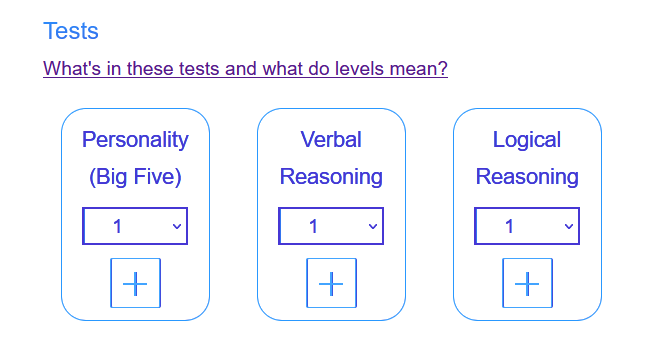
Please click on the link ‘What do levels mean’ to understand exactly how many questions are in each level and get insights into what sections will be present in each particular one.
Invitations
This is a multi-email input field. Simply type in emails of candidates you intend to assess. They will receive an email link taking them to the test landing page where they will confirm their name and email.
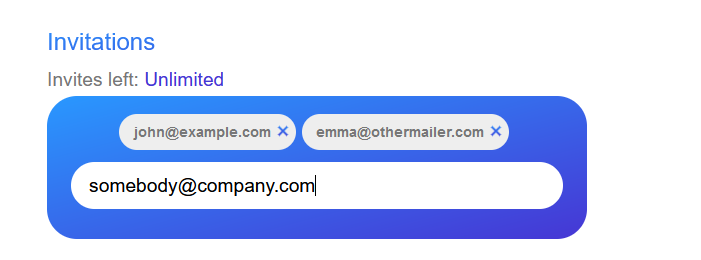
Secure key
This tick box will generate a secure link and be sent to you (please check your inbox spam folders). You can post this link on any public job posting, survey or private forum. Anybody who clicks this link will be directed to the test landing page just like if they received a normal invitation.
Use this link if you do not know yet who to invite or would like to skip the invitation process and just allow whoever is interested to go ahead and take the tests.
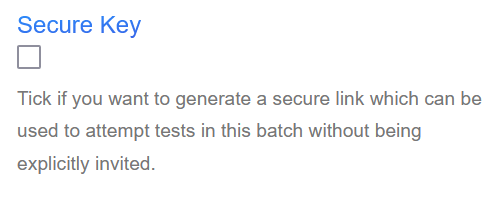
The secure key can be switched off at any time by toggling the ‘Open’ button on the batch page.
Awaiting attempts
There is nothing to do here. Once candidates receive the link to the batch, results will be available as soon as they complete the tests. Please ensure the candidates know to check their spam and look for an email sent by tests@qualyphi.com. The email will look like this:
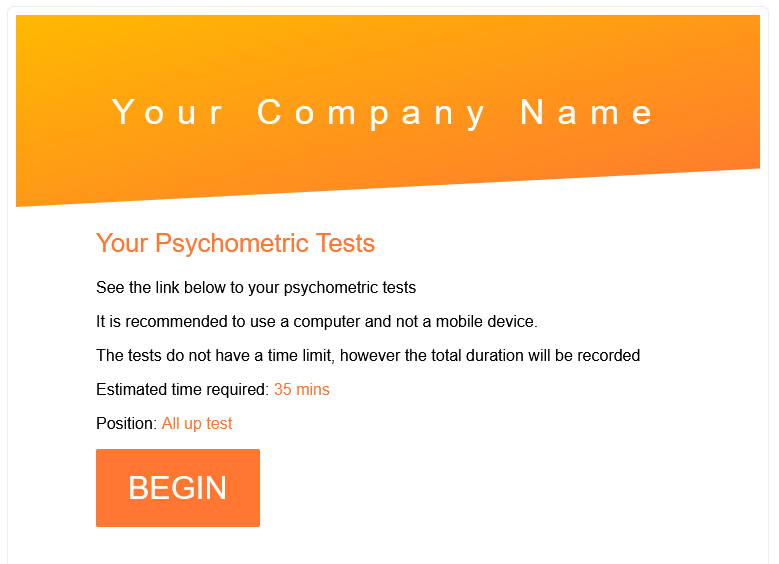
View and analyse candidate Results
From the batch manager, all batches will be displayed in chronological order. Click on one and results will be displayed if at least one candidate has completed the tests.
Results are displayed in two ways:
- Graphically
- Numerically
Results from the Personality test can only be viewed in the numerical format because of the amount of data associated.
You should receive an email from ‘tests@qualyphi.com’ whenever a candidate has completed all tests
Graphically
The graphical results are presented in a horizontal bar chart with every candidate listed as they complete the tests.
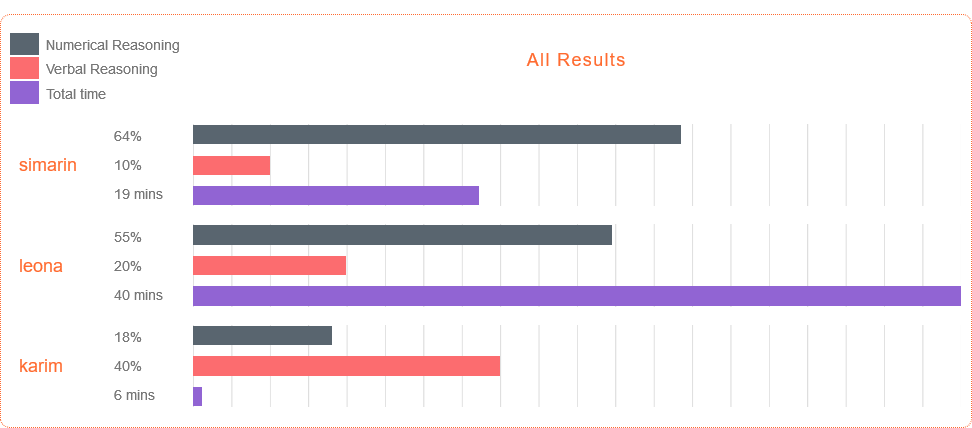
From this vantage point, comparing results is fairly straightforward. It is recommended to keep in mind is the relationship between test scores and total time as it can help determine the candidate’s motivation whether they are enthusiastic or lazy, or perhaps exceptional in every way.
Numerically
Immediately after the graph results, there will be a list of all candidates containing detailed results of every test they took.
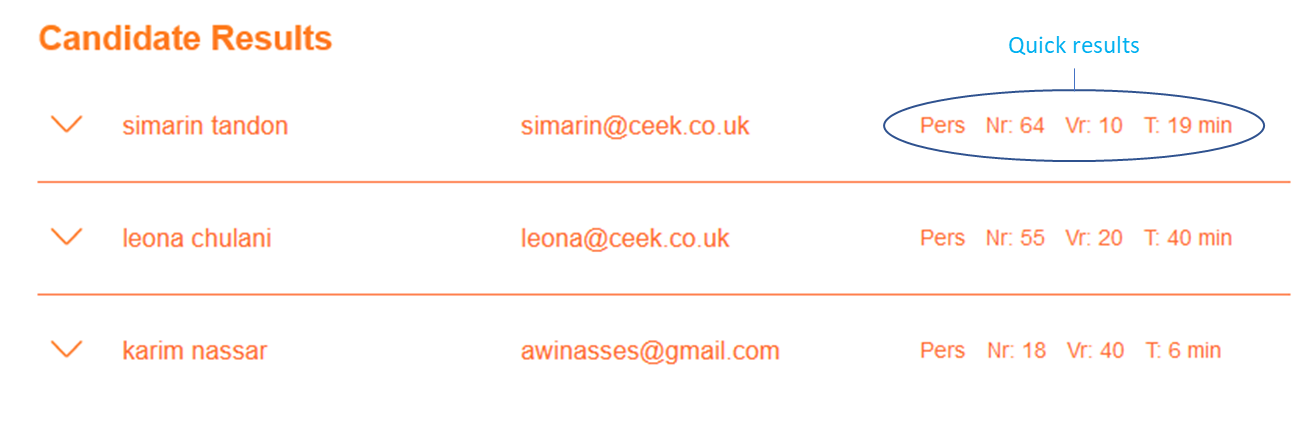
Expanding will show detailed results:
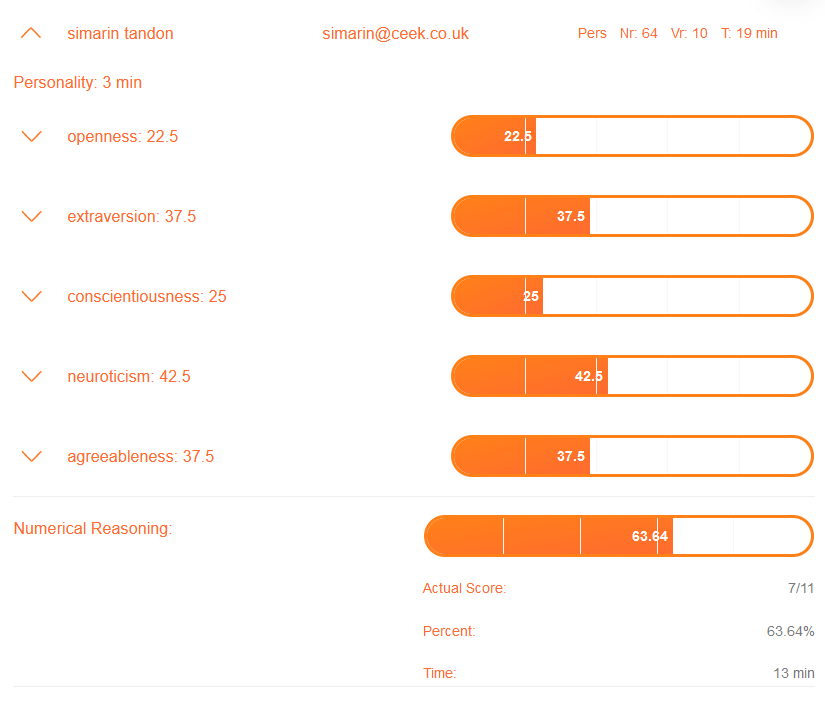
Kindly provide any feedback or suggestion for improvements on our services, please email support@qualyphi.com with subject title: ‘Suggestion for improvement’. If you are a customer, valuable feedback will be rewarded with cost savings.